Managing the Qustodio App for personal devices
Qustodio is a parental control and digital wellbeing App designed to help parents monitor, manage, and protect their children's online activity across various devices at home. It allows parents to set healthy digital habits and ensure their children's safety in the digital world.
Macarthur has provided 2 Qustodio App licences per family for use on personal devices. Additional licences can be purchased if necessary. The steps to set up the Qustodio app for a personal device are outlined below. Note: if you have been previously using Family Zone you will need to cancel the Family Zone account and remove the app first.
How to set up the Qustodio App on your child’s personal devices
1. Create your new Qustodio account. You will be prompted to enter an email address. This is the email address that you have given to the school as your contact email. To get started with Qustodio Click here.
2. Download the “Qustodio Parent app”. https://apps.apple.com/us/app/qustodio-parental-control/id1501720596?ls=1
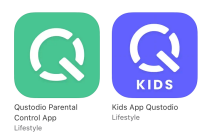 3. Install “Kids App Qustodio” on your child’s personal devices and start supervising. https://apps.apple.com/app/qustodio-parental-control/id990229433?ls=1
3. Install “Kids App Qustodio” on your child’s personal devices and start supervising. https://apps.apple.com/app/qustodio-parental-control/id990229433?ls=1
4. You can protect two personal devices (phones, shared iPads, etc) per family free of charge
If you encounter any issues then please contact Qustodio myschool@qustodio.com
If you encounter other issues please use this link Still have questions?
* IMPORTANT - Parents should not install “Kids App Qustodio” on the school issued learning device.
* Important - when creating your account a validation email will be sent to you. Please check your spam or junk folder for the validation email.
To find out more about what Qustodio can do for you visit this link. https://help.qustodio.com/hc/en-us/categories/22927519180946-Get-started
Video Resources
Watch the videos below to help you successfully create your Qustodio Family Account
• Part 1: How to create a Qustodio Account & Claim my child's learning device
• Part 2: Inviting additional parent/guardian to create a Qustodio account
